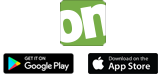Simple Search
Enter one or two search terms in the text field. The query is performed through an "AND" search, and this leads to the most relevant results being displayed. So if you enter the words "dog" and "cat" into the search field, the results displayed will be ones that contain both terms. In the simple search, the full text is searched, that is, the entire contents of the document, including the table of contents/index, press commentaries, and information on the author. From the pull-down menu, select the type of media (eBook, eVideo, etc.) or search in all the types of media. If you select "Only Available Titles", you will obtain results that you can immediately borrow/download. Moreover, the "Simple Search" automatically applies a right-truncation to obtain results, so that entering "Mank" will turn up titles by “Mankell”, for example.
Advanced Search
In the case of an advanced search, you have the choice of refining your search. The restrictions applied render more accurate search results. The query is performed, as in the simple search, through an „AND“-operation; however, if you add a search term in the field "Full Text Search", the entire document, the table of contents/indeces, press commentaries, and author-related information are searched to find the term. Formal data, such as title, author, year, are NOT searched. The "fuzzy search" as a search preference can be used in order to find titles or authors where you are unsure of the correct spelling. When choosing your search preferences, you can have the results sorted in different ways, and, as with simple searches, choose to have only the available titles displayed.
Subject Areas
If you do not have an exact idea of which title you are searching for, you can also browse by using “Subject Areas”. Subject Areas contains many important broader terms that relate to a title or category. For instance, you would find an eBook on Africa with illustrations under:
Non-Fiction & Guidebooks & Travel & Adventure > > Travel Guides by Country & Region > Africa
or under
Non-Fiction & Guidebooks & Travel & Adventure > > Illustrated Books
The Subject Areas are located on the left side of the page. If you wish to search with the help of Subject Areas, you can do so by simply clicking on the relevant term. From the results displayed, you will then see how many titles there are in each individual category (the number in brackets). The media items filed under each category are also displayed there.